LabVIEW
The following illustrates how to use LabVIEW to send requests as a Client and receive requests as a Service. The source code is available to download from the repository. The VI’s have been saved with LabVIEW 2010. The LabVIEW code uses the i3 JSON Toolkit, which is bundled with the code in the repository, to (de)serialize JSON data.
Attention
The asynchronous aspect of MSL-Network is not implemented in the VI’s.
The first step is to Start the Network Manager. Since LabVIEW does not natively support the TLS protocol you must
start the Network Manager with the --disable-tls flag, and, to simplify the
examples below, do not use any authentication, i.e., run
msl-network start --disable-tls
The hostname and port number that the Network Manager is running on will
be displayed. These values will need to be entered in the front panel of the VI’s shown below.
... [INFO ] msl.network - Network Manager running on <hostname>:<port> (TLS DISABLED)
Client
The following shows how to send a request to the MyArray Service. Before running
MyArray_client.vi make sure that the MyArray Service is running on the Network
Manager
python -c "from msl.examples.network import MyArray; MyArray().start(disable_tls=True)"
On the front panel of MyArray_client.vi you need to enter the hostname and port values that the
Network Manager is running on (see above). The Service name and function name values
on the front panel do not need to be changed for this example. By changing the values of the start, stop and n
parameters the result array will be populated when you run the VI.
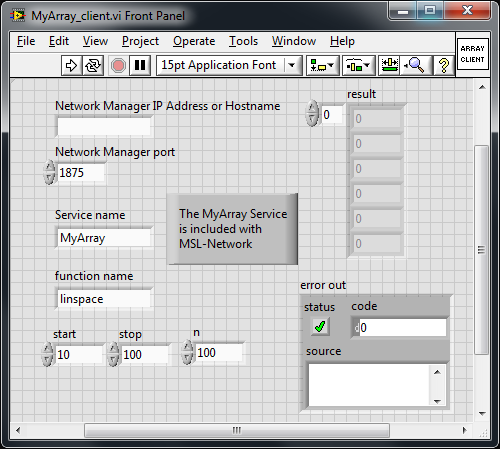
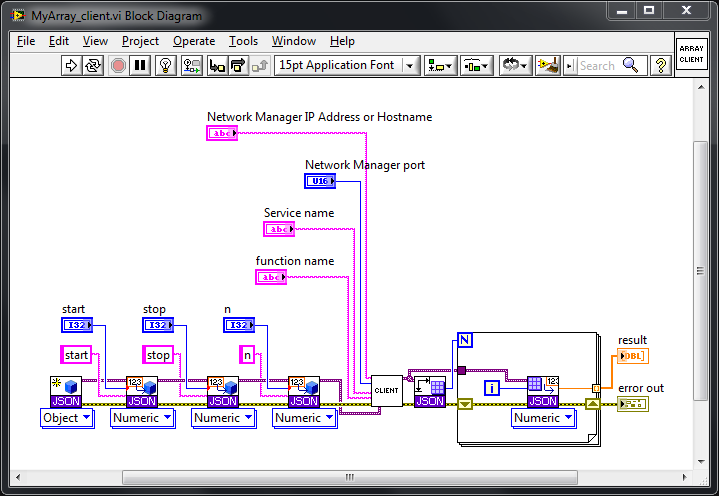
Service
The service_template.vi file is a template to use for creating a new Service. The controls on the front panel
of the VI are as follows:
Network Manager IP Address or Hostname and Network Manager port: The hostname and port values that the Network
Manageris running on (see above).timeout ms: The maximum number of milliseconds to wait to connect to the Network
Manager.username and password: Since the Network
Managercan be started using different types of authentication for a Client or Service to be allowed to connect to it you can specify the values here. If the username and/or password values are not specified and the NetworkManagerrequires these values for the connection then LabVIEW will prompt you for these values.Service Name: The name of your Service as it will appear on the Network
Manager.function name and function signature: These are used to let a Client know what functions your Service provides, what input parameters are needed for each function and what each function returns. For more details see the comments in the
Service -> attributessection in theidentity()method.
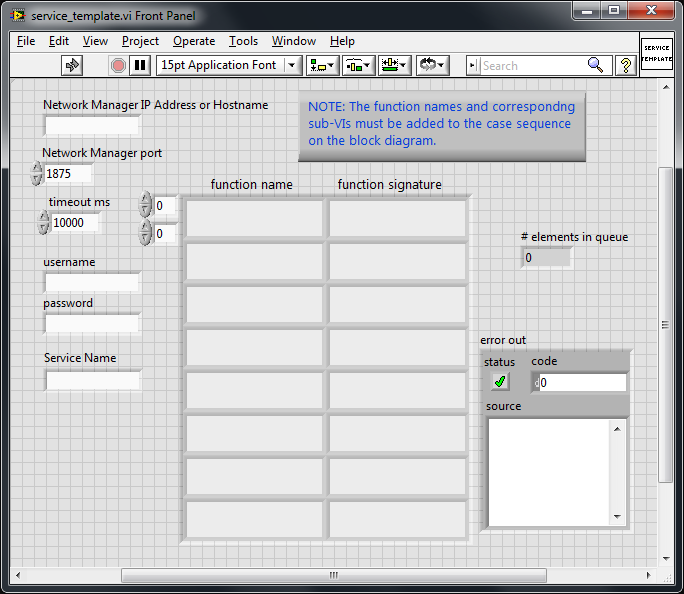
The case sequence on the block diagram needs to be updated for each function that your Service provides
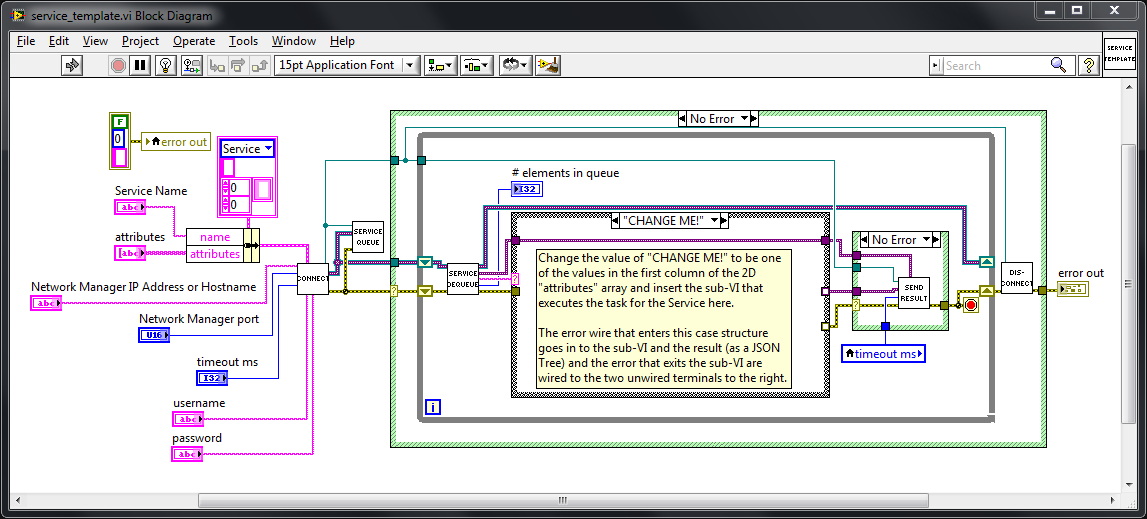
Adder Service
As a particular example of implementing a Service in LabVIEW the following VI shows an Adder Service. This Service has a function called add_numbers that takes two numbers as inputs, x and y, and returns the sum.
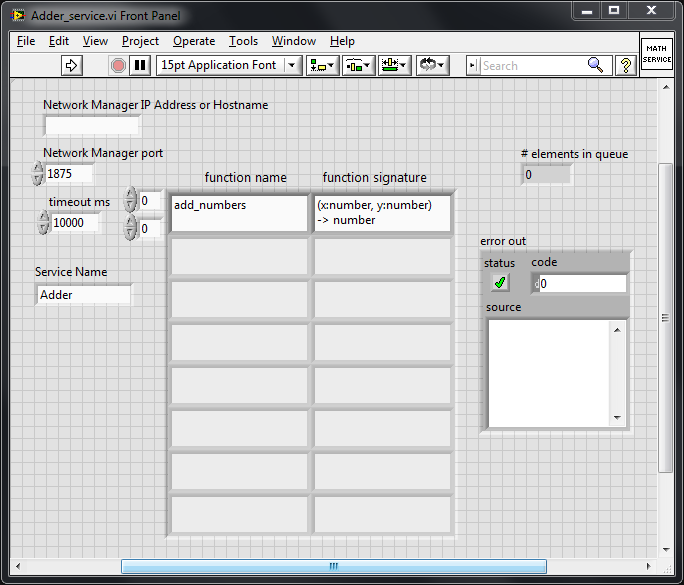
Note that the name of the add_numbers function is specified on the front panel (which lets Clients know that this function exists) and in the case structure on the block diagram (which processes a Client’s request).
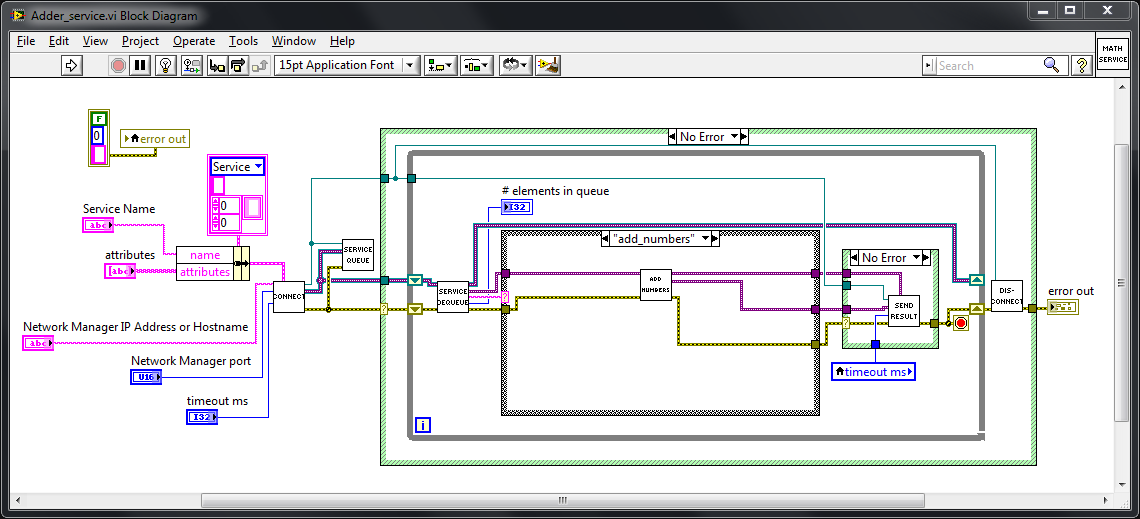
Run Adder_service.vi to start the Adder Service and then on another computer you can send a request
to the Adder Service
>>> from msl.network import connect
>>> cxn = connect(host='the hostname or IP address of the Manager', disable_tls=True)
establish a link with the Adder Service
>>> adder = cxn.link('Adder')
and send a request to the Adder Service
>>> adder.add_numbers(x=1.2, y=3.4)
4.6
Disconnect from the Network Manager when you are finished
>>> cxn.disconnect()